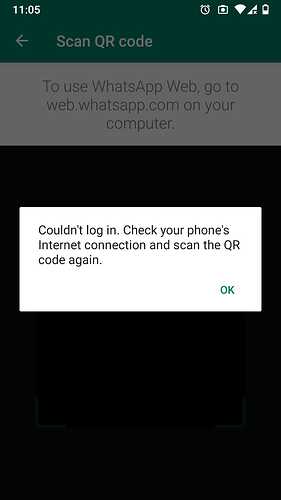
If you're having trouble connecting your phone number to WAMM (e.g., "couldn't log in... - as shown in the image"), follow these steps:
Step 1: Check Linked Devices on WhatsApp
- Open the WhatsApp app on the phone you want to connect to WAMM.
- Go to the Settings menu and select Linked Devices.
- Check if you have more than three linked devices. If you do:
Step 2: Log Out of the WAMM Platform
- Access the WAMM platform.
- Log out by clicking your name in the top-right corner of the window and selecting Logout.
Step 3: Perform a Hard Refresh on Your Browser
- Do a hard refresh of your browser. You can find a complete guide on how to do this
- After the hard refresh, completely close the browser.
- Reopen the browser.
Step 4: Reconnect to WAMM
- Go back to the WAMM platform.
- Log into your account.
- Navigate to the Account Manager section.
- Select Add WhatsApp Profile and add your phone number.
Step 5: Test the Connection
- After adding the number, click the Test button next to the newly connected number.
- Check if the connection works properly.
By following these steps, you can ensure that your phone number is successfully linked to WAMM.